Vivaldi Browser
Для блокировки рекламы и отслеживания в браузере Vivaldi необходимо настроить безопасный DNS-сервер через настройки Сеть:
- Настройки > Сеть
- В параметрах DNS через HTTPS (DoH) > Включить поиск DNS через HTTPS
- Выбрать Указанный DNS провайдер
- Указать адрес:
https://ada.openbld.net/dns-query
Пример
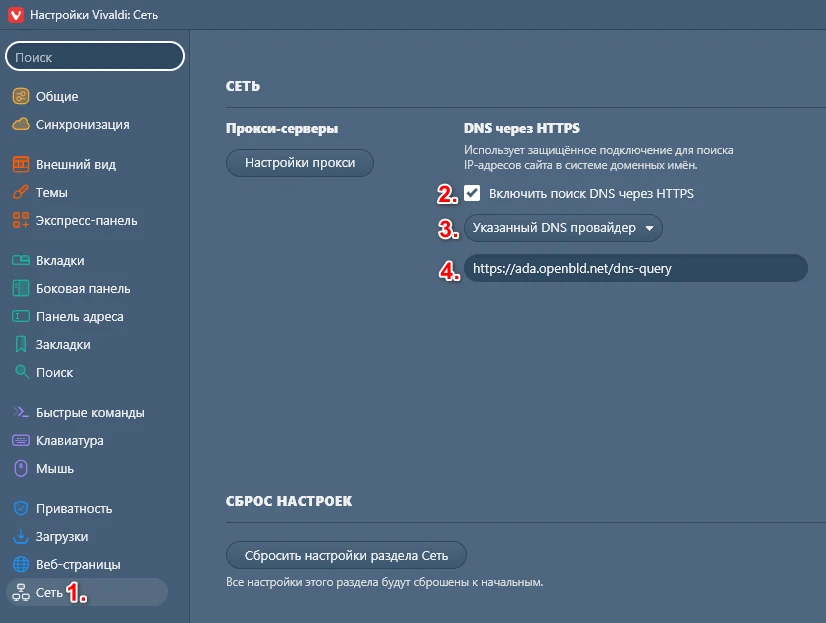
Метод 2: Настройка OpenBLD.net в Vivaldi Браузере
- В адресной строке набрать
chrome://settings/security(произойдет редирект кvivaldi://settings/security) - Выбрать раздел Конфиденциальность и безопасность
- Включить Использовать безопасный DNS-сервер
- Выбрать "Добавить своего постащика услуг DNS"
- Указать адрес:
https://ada.openbld.net/dns-query
Пример
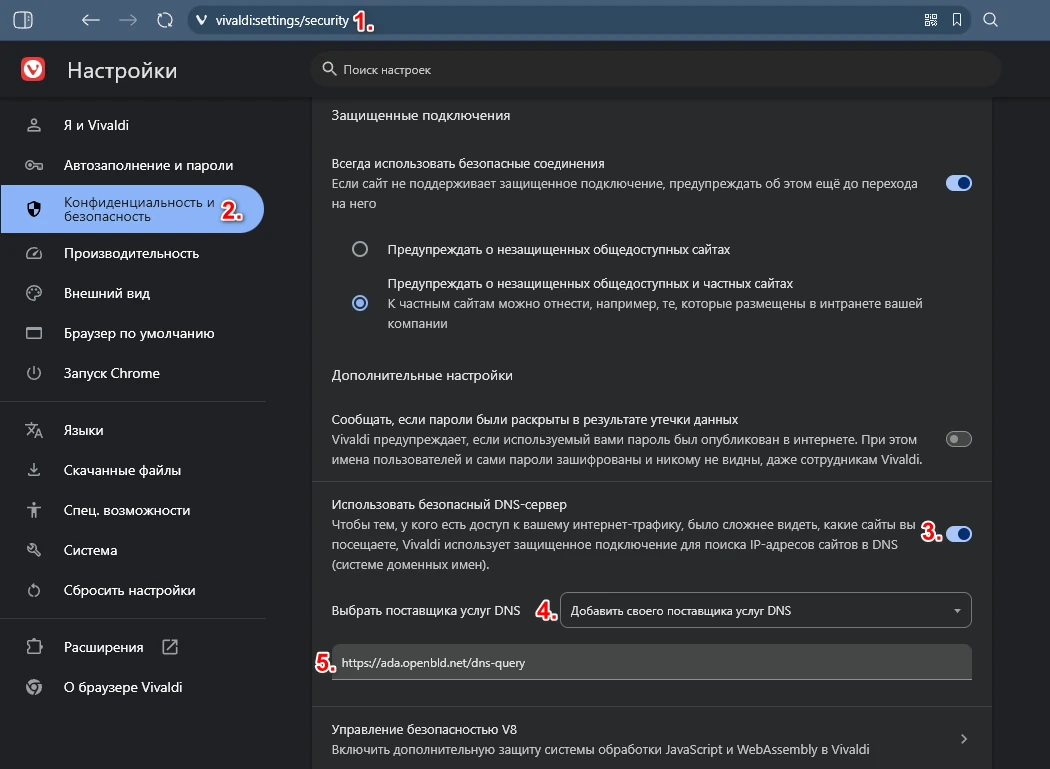
OpenBLD.net Extension for Vivaldi Browser
Как дополнительная опция можно использовать расширение для Vivaldi Браузера:
- Setup OpenBLD.net Blocker extension.