Vivaldi Browser
To block ads and tracking in the Vivaldi browser, you need to configure a secure DNS server through Network settings:
- Open Vivaldi browser > Settings > Network
- In the DNS over HTTPS section, enable the Enable DNS Lookup Over HTTPS option
- Select the Use Custom DNS option
- In the Custom DNS URL field, enter the following address:
https://ada.openbld.net/dns-query
Example:
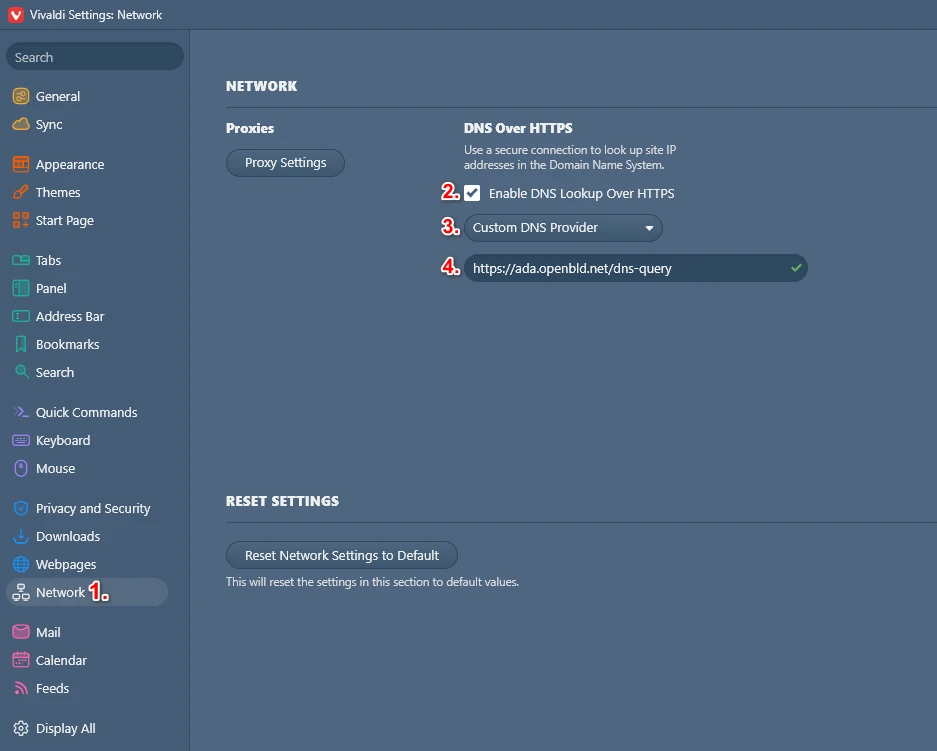
Method 2: Setup OpenBLD.net on Vivaldi Browser
- Type in address bar
chrome://settings/security(this automatically redirect tovivaldi://settings/security) - Select the Privacy and Security tab
- Scroll down and enable Use secure DNS server option
- Select from the dropdown menu "Select custom DNS service provider"
- Set address:
https://ada.openbld.net/dns-query
Example
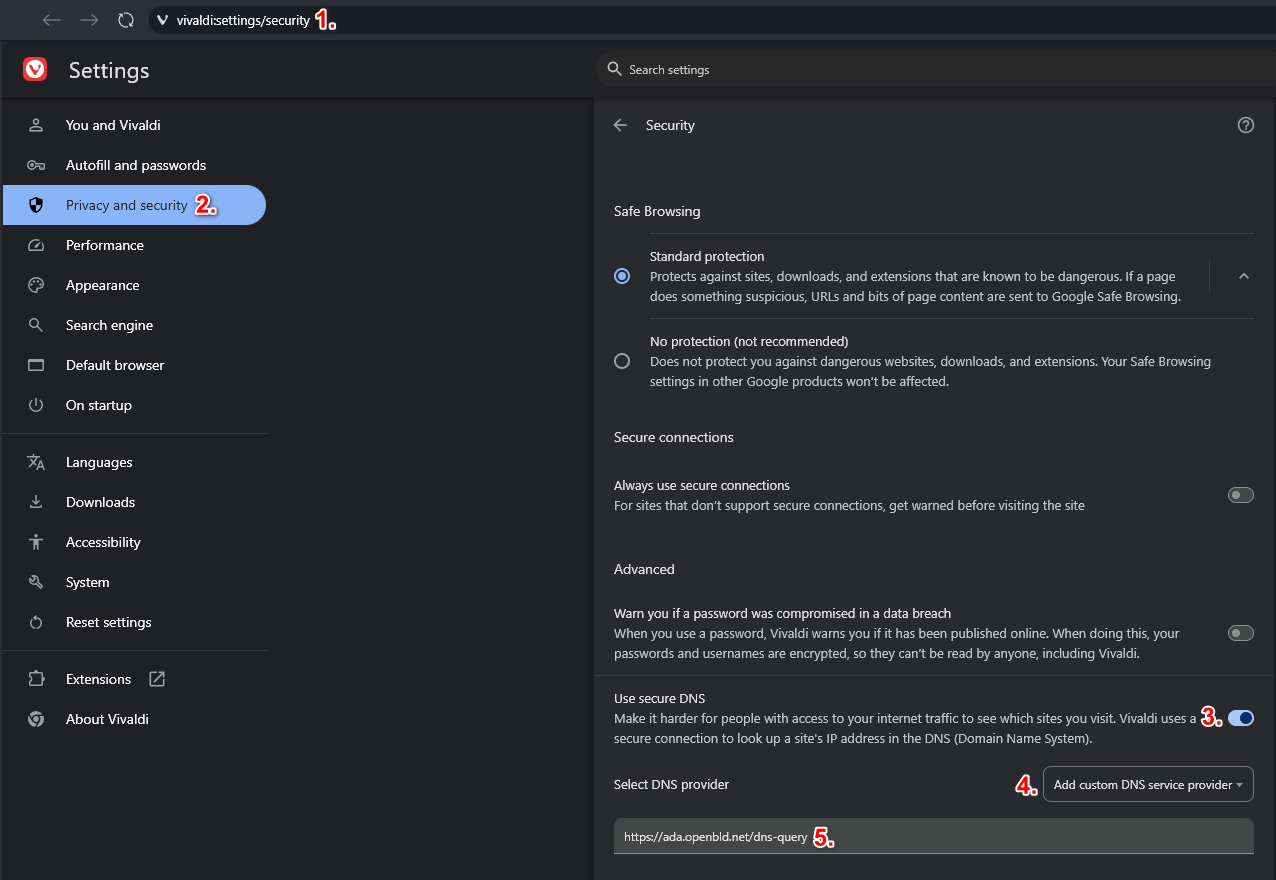
Just copy and paste this link to your browser settings:
https://ada.openbld.net/dns-query
OpenBLD.net Extension for Vivaldi Browser
As an additional option, you can use a browser extension:
- Setup OpenBLD.net Blocker extension.